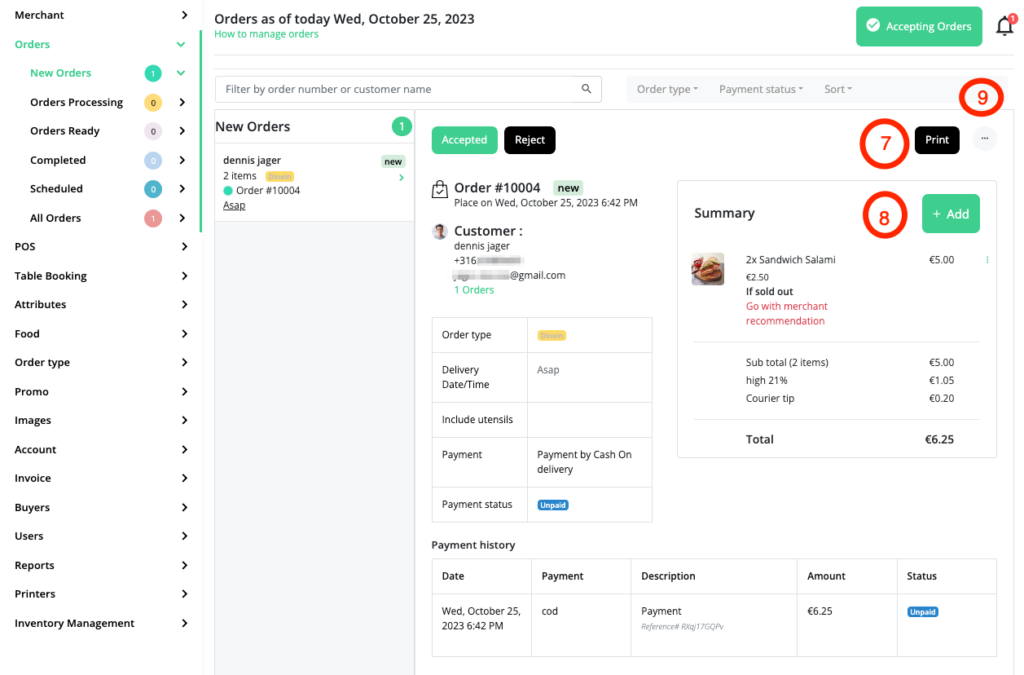How to accept a new order
- In your merchants dashboard go to New orders
- On the right top end side you will see a notification bell with a number next to it. each order will give you a new notification on each device.
- Check the order type, look if it’s dine in take away or delivery and check the delivery date and time.
- check the summary of the order
- based on what you’ve seen right now you can either you can accept the order
- or you can reject the order
- Print the order. ( try our paperless solutions like driver app and merchant app.. but if you want to you can)
- Add additional items to the order ( when it is dine in)
- additional options under the three dots (…)
– Contact Customer ( a popup wil open with customers phone number)
– Delay order.. ( some things can go wrong or be delayd by many causes, inform the costomer of the delay.
– Timeline.. ( when ever there is a conflict with a customer or you want to discuss training with your employees grab the timeline of an order and see where you can perform better)
– download PDF ( a4 ) if you feel the need. ( but it’s in a cloud and it is backupped )